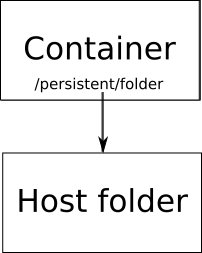General Information¶
Docker is a tool for managing software containers. A container is used to isolate software from the system it runs on. It encapsulates some software and all necessary dependencies for running it, which guarantees that no matter which environment is used, the application running inside the container will still function the same. The software can be run on any platform that supports the container solution. Bear in mind we don't want to use Docker directly, we use it as a part of Kubernetes, but because of time restrictions we deployed our REST API, MySQL database, Jenkins and Artifactory with Dockerfiles. In addition, we use Dockerfiles as the recipes for running the build notes in the continuous integration pipeline. Each Dockerfile contains all necessary commands that is required to build, test and export the projects, and the resulting image from running the Dockerfile is then discarded. Docker containers are generated from Docker images, which act like a template for the creation of a container. The images can be created from files called Dockerfiles, acting like a recipe for creating the templates. A Dockerfile specifies what software and dependencies a Docker image should contain.
Dockerfiles¶
Docker uses its own scripting language for creating Dockerfiles, running commands from top to bottom. Below we show our example of a Dockerfile for deploying Jenkins. (Please note, that as of 2018, the Jenkins CI server has been replaced by the GitLab CI server, and as such the following example is only used in this article.)
1 2 3 4 5 6 7 8 9 10 11 12 13 14 15 16 17 18 19 20 21 22 23 24 25 | |
The Dockerfile commands in our Dockerfile for deploying Jenkins are as follows:
- FROM indicates which existing Dockerfile we want to use and extend. Our Dockerfile extends the official Dockerfile for Jenkins through this command.
- ENV sets an enviroment variable. For instance in this case //ANDROID_SDK_URL// is set to the location for the Android SDK. Setting these enviroment variables improves the readability, like using variables in other software.
- USER sets the user being used to run the commands following it. That user is used until it's changed by another //USER// command.
- RUN executes shell commands inside the container. For instance in this case it's being used to download the Android SDK, and later execute the Android SDK.
- COPY can be used to copy external files into the Docker image being created. In this case it's being used to copy a configuration file for Jenkins into the image so we are guaranteed to always have the same configuration when deploying.
You may notice that the first command refers to another Dockerfile, which our Dockerfile then extends upon (in this case the official Dockerfile for Jenkins). The Jenkins Dockerfile contains some commands we explain below, along with some other, relevant Dockerfile commands, which we use in other files than the ones shown. Commands are as follows:
- VOLUME is used to make persistent storage for the Docker containers. It takes one parameter which is the absolute path inside a container that should be persisted even if the container is deleted. This is necessary if data needs to be persisted as Docker doesn't do it by default.
- EXPOSE is used to expose ports internally in a container, as the application running in the container can only communicate through an exposed port to the outside. This command takes a list of ports that should be exposed. How this can be used is explained further below.
- ENTRYPOINT is used to specify what command should be used when deploying the Docker container from an image. It takes an array of strings where each string is a part of the complete shell command being executed when deployed. The entrypoint commands can never be overwritten when deploying, so it is used for executing the minimum required commands to deploy.
- CMD is also used to specify what command or parameters that should be used when deploying. But contrary to the entrypoint, this command can be overwritten. So this command should be used for default parameters that should be possible to overwrite.
Deploying Images¶
When a Dockerfile has been made, you can build an image from it by
running docker build ./. This assumes the Dockerfile is called
Dockerfile. For instance our Jenkins Dockerfile was built by using
docker build -t jenkins\_giraf ./. The -t parameter is used
for tagging an image, so in this case we are giving the image the tag
jenkins\_giraf.
When an image has been created, it's possible to deploy an instance of
it with the docker run command. The docker run command needs
atleast one parameter which is the tag of the image that should be run.
For example if we wanted to deploy our Jenkins image, we would execute
docker run jenkins\_giraf. This only creates a Jenkins container, it
cannot communicate with the outside system yet.
It's possible to pass a -p parameter that takes a port route, which
means the command could look like docker run -p 80:8080 jenkins\_giraf.
Here the port the container listens on, the exposed
port, is port 8080. By using the parameter -p 80:8080 we tell Docker
that the host should be redirected from port 80 to the exposed port 1. The picture
below illustrates how this works:
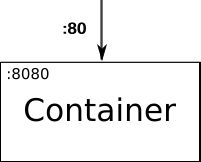
we illustrate how the -v parameter works. This parameter is used to mount a
host folder into a folder in the container. For instance this could be used when
we want to populate a folder in our container with pre-existing data. The parameter
is used as -p /hostfolder:/persistent/folder where hostfolder is the folder
on the host system and /persistent/folder is an arbitrary path to an existing
folder inside a container. The picture below illustrates how this works: